Have you ever had a computer die suddenly?
Have you ever had a computer that suddenly makes noises "beb" long or short when you first press the power button?
At the time windows is booting, suddenly you have a blank computer screen or BSOD?
or your computer unexpectedly restarts itself frequently?
In general, it's all the traits of RAM memory problems. Many ways can be done to fix the faulty RAM memory components have been damaged or are saying (not physically damaged / broken).
Here I provide some way to do lightweight user / computer users without having to possess a special skill.
How to fix computer RAM:
The first way:
Tools and materials :
-avometer
-A sheet of Fabric /cloth
-Pencil-eraser
If the tools and materials are all available, we just did:
- Uninstall / release memory ram from slot holder
- Rub all pin memory yellow legs with a pencil eraser and then wipe with a cloth. The goal is that the pins are free from dust, and it will also provoke the ions in a simulated memory and pin so that the conductor will be more active.
- If it is, point avometer the Ohm scale (measuring resistance estates). Positions free, could use 1k, 10k, or 100k
- Take the needle avometer negative (-), then put on a pin memory. Allowed any pin (one), and then point / needle friction positive (+) on the sets foot Chipset / IC of ram. Friction to all the legs of the IC in memory.
- After all finished, you just plug it back into the slot holder. (installation memory to the slot must be appropriate and fitted).
statement:
In this tip, we take advantage of the flow of electric current from the battery avometer delivered, to the circuit chipset / IC memory. The principle works the same as we did reset the Cmos Mainboard crashes and will not turn on because the electric current travel disruption.
The second way is more extreme, and the risk of ram memory will be "totally dead":
Tools and materials :
- Prepare Tiner B, (to taste)
- Prepare Blower phone, if not, you can use a hair dryer. But if you use a hair dryer, the result will not be maximal
-Brush
How:
1. Uninstall / remove the memory of ram from the holder
2. Flush of ram components with Tiner-B
3. then clean it with a brush to thoroughly clean.
3. Dry the of ram using a blower or hair dryer until completely dry of thinners.
4. Once dry, reinstall position as before.
NB: These tips I have proved. The success rate is 75%, meaning that 7 out of 10 RAM can be reused, and the rest can not be used anymore.: D
Before you practice the second way,
you should understand the risks first.
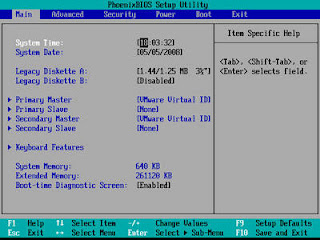 Hi friend,, got a Toshiba L745 or other series experience that is hard to get into the BIOS setup because it was "Fast Boot"? Finally I found way too many times to try it once.
Hi friend,, got a Toshiba L745 or other series experience that is hard to get into the BIOS setup because it was "Fast Boot"? Finally I found way too many times to try it once.







